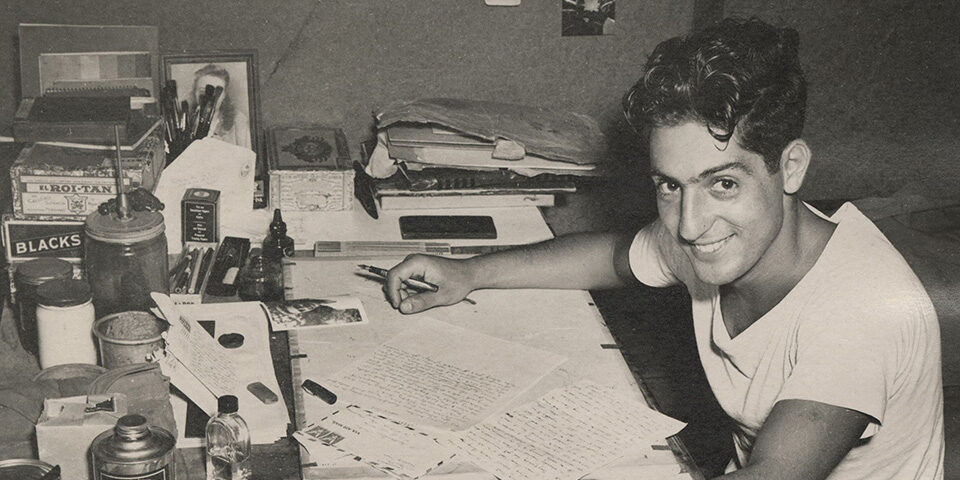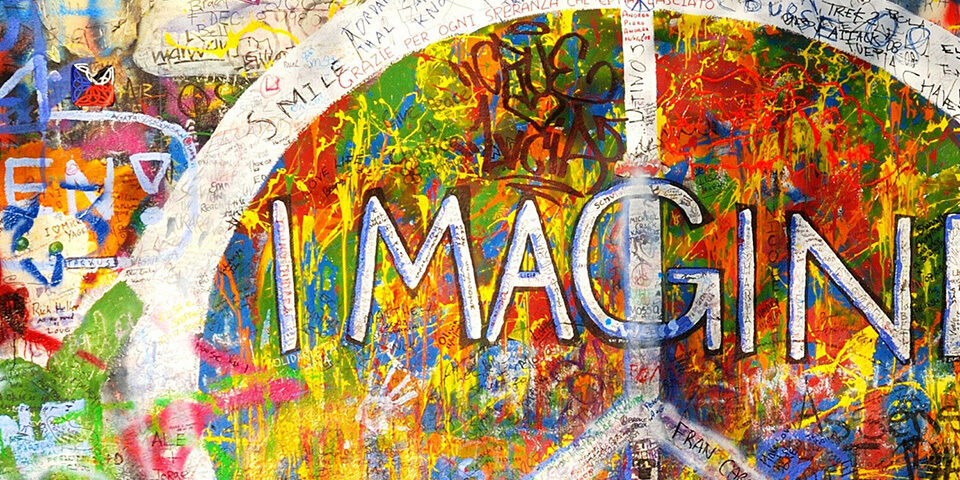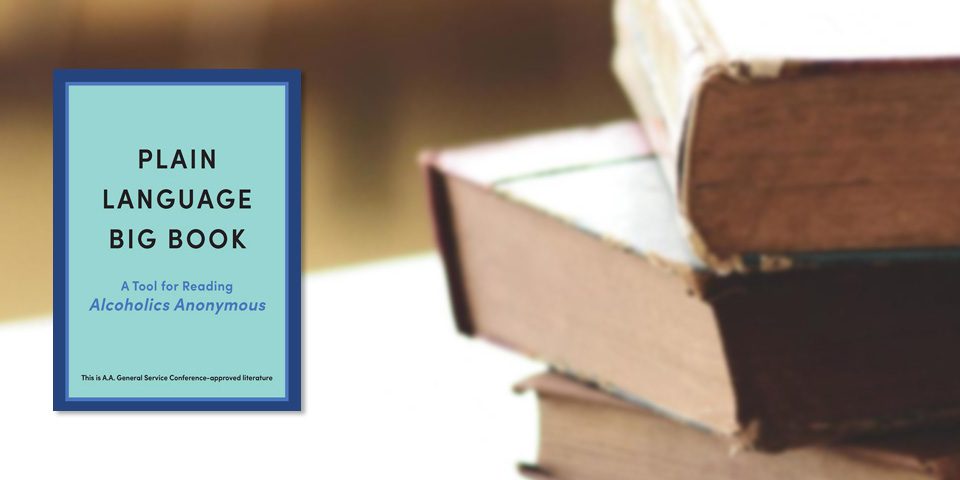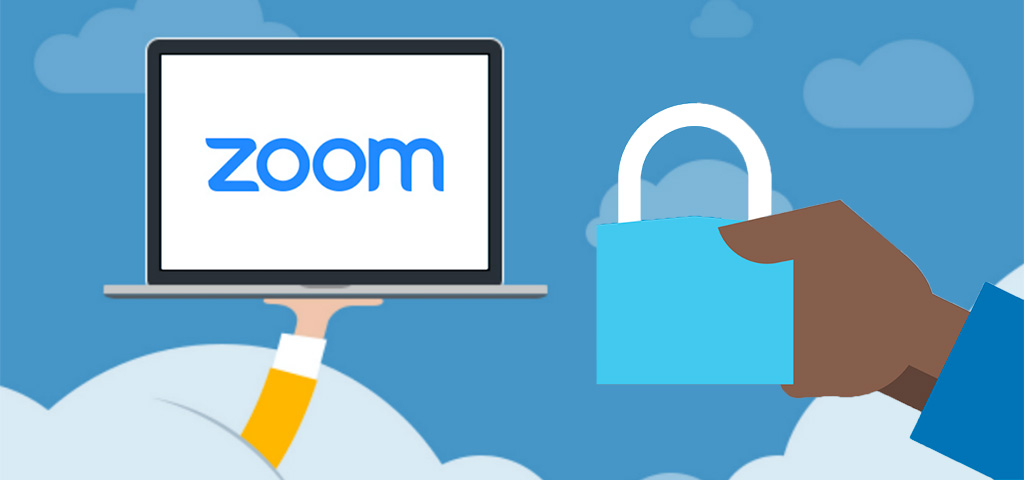
And, How to Keep Uninvited Guests Out
Let’s face it, most of us are learning to host Zoom AA meetings on the fly! Zoom is a feature-rich platform, so you may not be aware of all the tools available to protect your online meeting. So, we wanted to offer up tips to ensure everyone joining the meeting does so with good intentions so everyone can have a secure experience.
First, it’s one thing to host a closed meeting where only members of the group have the Meeting ID and/or password (if you have required one). But, hosting an open meeting is a little different because, in the spirit of AA, all should be welcome to join. This usually involves publicly posting both the Meeting ID and password. However, when you share your meeting link on social media or other public forums, that makes your meeting … extremely public. ANYONE with this information can join your meeting.
Familiarize yourself with Zoom’s settings and features so you understand how to protect your virtual space when you need to. Even if an unwanted guest enters your meeting, with the proper settings, you can avoid closing the meeting early due to unwanted intrusions and disruption.
Before the meeting
Manage screen sharing
The first rule of Zoom is don’t give up control of your screen. The host and lead/speaker should be the only people who can share their screen. You do not want random people in your public event taking control of the screen and sharing unwanted content with the group. You can restrict this — before the meeting and during the meeting in the host control bar — so that you’re the only one who can screen-share. Using the host controls at the bottom, click the arrow next to Share Screen and then Advanced Sharing Options.
During the meeting
Manage your participants
Remove unwanted or disruptive participants: From that Participants menu, you can mouse over a participant’s name, and several options will appear, including Remove. Click that to kick someone out of the meeting.
Disable video: Hosts can turn someone’s video off. This will allow hosts to block unwanted, distracting, or inappropriate gestures on video or for that time your friend’s inside pocket is the star of the show.
Mute participants: Hosts can mute/unmute individual participants or all of them at once. Hosts can block unwanted, distracting, or inappropriate noise from other participants. You can also enable Mute Upon Entry in your settings to keep the clamor at bay in large meetings.
Join Before Host Disabled: When scheduling a meeting, hosts have the option to allow or not allow attendees to join the meeting before the host. Participants will see a pop-up dialog that says, “The meeting is waiting for the host to join,” which provides additional control and security for meetings, especially in personal meeting rooms.
Waiting room
Just like it sounds, the Waiting Room is a virtual staging area that stops your guests from joining until you’re ready for them. It’s almost like the velvet rope outside a nightclub, with you as the bouncer carefully monitoring who gets let in. Meeting hosts can customize Waiting Room settings for additional control, and you can even personalize the message people see when they hit the Waiting Room so they know they’re in the right spot. This message is really a great spot to post any rules/guidelines for your event, like who it’s intended for.
Zoom is a great way to stay connected right now, and we hope these tips will help you continue to host amazing AA meetings!