Find local A.A. meeting schedules throughout Greater Cleveland Ohio. Service area includes Cuyahoga, Geauga and Lake counties. If you're the secretary of an A.A. meeting that is not listed, or one that needs to be updated, please let us know. To learn more about what you can expect at an A.A. meeting, see our FAQs For the New Comer or watch What To Expect at a First AA Meeting
1GeoLocation
When the Find a Meeting page loads, it will attempt to retrieve the geographic location for your device (desktop computer, smartphone, tablet, etc...). This helps to find meetings in your area more quickly. For privacy reasons, your browser will ask for permission to report location information. If you so desire, you will be required to accept the permission prompt in your browser to allow the page to access your location data. The A.A. Cleveland District Office does not save or use this data in any way. It is used only to assist you (within the browser session) to find a meeting more effectively. Learn more about GeoLocation.
2Filters
Most of the search filters should be self explanatory. If you want to use a radius search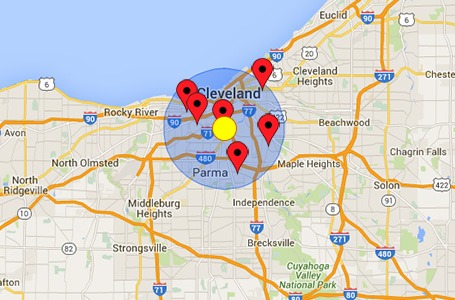 (in miles) around your location, click to the right of the search box and change the search to "Near Location". For closest results, provide your full address. You may also use your city or just a zip code. By design, it searches Northeast Ohio only.
(in miles) around your location, click to the right of the search box and change the search to "Near Location". For closest results, provide your full address. You may also use your city or just a zip code. By design, it searches Northeast Ohio only.

Click the "Locate Me" button to populate the "Search Near" field with your location data. This is the same feature (see GeoLocation above) that initiates upon page load. Best used with smartphones and other devices with GPS. Also helpful if you have declined the initial request for location data.
Within - Select the radius distance (maximum distance from the location center) you want to search within from the drop-down box. Default is 3 miles. If you live in a rural area, you may need to increase the radius for results.
Day - Select the day of week you want to search. Defaults to current day.
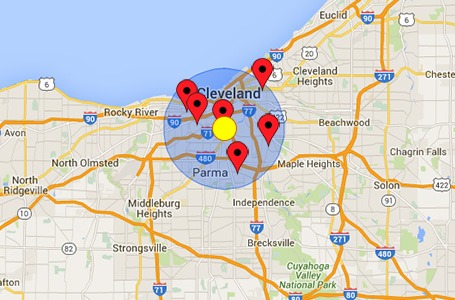
Click the "Locate Me" button to populate the "Search Near" field with your location data. This is the same feature (see GeoLocation above) that initiates upon page load. Best used with smartphones and other devices with GPS. Also helpful if you have declined the initial request for location data.
Within - Select the radius distance (maximum distance from the location center) you want to search within from the drop-down box. Default is 3 miles. If you live in a rural area, you may need to increase the radius for results.
Day - Select the day of week you want to search. Defaults to current day.
3Meeting Types
Each A.A. meeting is categorized by one or more "Types." This works well, for example, if you want to attend a "Men's Only" or "Women's Only" meeting. To search by meeting type, click the "More Options" button. When selecting a meeting, note the meeting type so you can attend a meeting that is most appropriate for you. Please note that a meeting is assumed to be a "Lead" if "Discussion" is not listed as one of the types. Here's a list of some of the more popular meeting types:
Open (O) - A meeting open to literally any person who wishes to attend. We are accustomed to seeing non-alcoholic spouses of A.A. members and other close relatives and friends at these meetings. However, other interested persons such as social workers, clergymen, physicians, jurists, students, journalists, etc., have been known to attend open meetings and this is permissible by definition.
Closed (C) - A meeting to be attended by alcoholics only. This may include troubled persons who are attempting to determine if they have a drinking problem and if they should become members of our fellowship.
Limited (L) - A meeting to be attended by alcoholics who may bring members of their immediate family only, such as their spouses, sons and daughters.
LGBT (G) - Stands for lesbian, gay, bisexual, and transgender.
No Court Papers (NCP) - No court papers will be signed at this meeting.
Open (O) - A meeting open to literally any person who wishes to attend. We are accustomed to seeing non-alcoholic spouses of A.A. members and other close relatives and friends at these meetings. However, other interested persons such as social workers, clergymen, physicians, jurists, students, journalists, etc., have been known to attend open meetings and this is permissible by definition.
Closed (C) - A meeting to be attended by alcoholics only. This may include troubled persons who are attempting to determine if they have a drinking problem and if they should become members of our fellowship.
Limited (L) - A meeting to be attended by alcoholics who may bring members of their immediate family only, such as their spouses, sons and daughters.
LGBT (G) - Stands for lesbian, gay, bisexual, and transgender.
No Court Papers (NCP) - No court papers will be signed at this meeting.
4Directions
Once you've found a meeting in the list, click on the meeting name. Then, on the meeting detail page, click Get Directions.
5Search Not Working
If you're experiencing an error or no meeting results, please try the following as it can resolve most issues:
1. Press CTRL + F5
On the meeting search page, Hold CTRL and press the F5 key on your keyboard (Command + R on mac). This will refresh all page files from the server. If the content has recently changed, you will get the new content.
2. Use Latest Web Browser
Check now to see if you have a current version. We also recommend that you update (or disable) any plug-ins, extensions, or other add-ons you have installed.
3. Delete History
Identify what web browser you are using, delete your browser history, then close your browser and re-open it to start a new session. The following are instructions for the most popular web browsers:
If you continue to experience difficulty, please let us know so we can help correct the issue.
1. Press CTRL + F5
On the meeting search page, Hold CTRL and press the F5 key on your keyboard (Command + R on mac). This will refresh all page files from the server. If the content has recently changed, you will get the new content.
2. Use Latest Web Browser
Check now to see if you have a current version. We also recommend that you update (or disable) any plug-ins, extensions, or other add-ons you have installed.
3. Delete History
Identify what web browser you are using, delete your browser history, then close your browser and re-open it to start a new session. The following are instructions for the most popular web browsers:
If you continue to experience difficulty, please let us know so we can help correct the issue.
